How to Search for a Client?
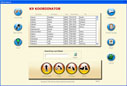 |
Fig 1. Search screen |
The main interface of the K9 Koordinator is clean and easy to navigate. Eveyrthing in the program is clearly labeled. We use icons to help regular and novice users to help getting used to our interface faster. In addition to icons, most graphics are accompanied by a text label indicating what the icon is for. To search for a client simply:
 1. Select the desired search option. Available search options include last name, first name, phone numbers, pet's name, breed, client membership number, and pet identification number. A last name/first name/pet name combination search is alaso available. Like many features in ourt software the user can specify under set up which options to use for search (for example in Fig 1, the options to search by membership number and pet identification are not being used). 1. Select the desired search option. Available search options include last name, first name, phone numbers, pet's name, breed, client membership number, and pet identification number. A last name/first name/pet name combination search is alaso available. Like many features in ourt software the user can specify under set up which options to use for search (for example in Fig 1, the options to search by membership number and pet identification are not being used).
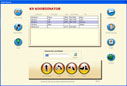 |
| Fig 2. Selected record |
 2. Inside the search box just type the information you are looking for. As you type you will see records being filtered as you get closer to the one you are looking for. The row shown in Fig. 2 that is highlighted in blue is the desired record. Once a record is select you can proceed to book a reservation or retirve the entire client's file and pet's information. 2. Inside the search box just type the information you are looking for. As you type you will see records being filtered as you get closer to the one you are looking for. The row shown in Fig. 2 that is highlighted in blue is the desired record. Once a record is select you can proceed to book a reservation or retirve the entire client's file and pet's information.
Other Sample Tasks
The K9 Koordinator was designed for people that not necessarily will know a lot about computers. To glance at our easy-to-use interface see the next three examples of common tasks in the K9 Koordinator Groomer:
1. How to search for a client?
2. How to book a grooming reservation?
3. How to determine availability?
Also, check out a brief list of general capabilities of the system.
|