How to Determine Grooming Availability?
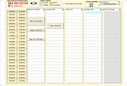 |
Fig 1. Grooming schedule by time slots |
To book a grooming reservation first you need to locate the client you wish to book the reservation for. How to search for a client is covered in a previous example. Once a client is selected you will open the 'Grooming Reservations' screen. How to open the 'Grooming Reservations' screen is covered in a previous example. There are two different features that can be used to determine grooming availability: the 'Grooming Schedule', and the 'Grooming Vacancy.' The 'Grooming Schedule' was designed for businesses that book by time slots. For businesses that do not necessarily care about times and instead focus on number of pets, we offer the 'Grooming Vacancy.'
The Grooming Schedule
 1. From the 'Grooming Reservations' screen click on 'Schedule.' The grooming schedule screen will appear as shown in Fig. 1. The schedule shows currently booked reservations at each time slot of the day. 1. From the 'Grooming Reservations' screen click on 'Schedule.' The grooming schedule screen will appear as shown in Fig. 1. The schedule shows currently booked reservations at each time slot of the day.
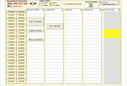 |
Fig 2. Grooming 'bad fit' example |
 2. Select the desired time slot. Time slots are configured per groomer. The groomer schedule lists available/good fit and unavailable/bad fit for each time slot configured for each groomer. Fig. 2 shows an example when trying to select a time slot that is unavailable. Unavailable times will display in the grooming schedule as a 'bad fit.' 2. Select the desired time slot. Time slots are configured per groomer. The groomer schedule lists available/good fit and unavailable/bad fit for each time slot configured for each groomer. Fig. 2 shows an example when trying to select a time slot that is unavailable. Unavailable times will display in the grooming schedule as a 'bad fit.'
The 'Grooming Schedule' has various nice features that will simplify your scheduling process:
 You can print a daily schedule report for each groomer or email it to the groomer directly. Mobile grooming reports also include the client's address. You can print a daily schedule report for each groomer or email it to the groomer directly. Mobile grooming reports also include the client's address.
 You can look at all groomers, a particular sub-set of groomers, or mobile groomers only. You can look at all groomers, a particular sub-set of groomers, or mobile groomers only.
 You can specify the duration of the groom to visually see how it would fit the current schedule. The duration is given in hours, but it can be written as fractions; for example, you might want a reservation to be booked for 2.5 hours (two and a half hours). You can specify the duration of the groom to visually see how it would fit the current schedule. The duration is given in hours, but it can be written as fractions; for example, you might want a reservation to be booked for 2.5 hours (two and a half hours).
 Existing mobile grooming reservations will list the mobile grooming group each pet corresponds to. The grooming group allows bookings to be grouped by zones or regions. Group booking allows you to do more grooms within certain zip codes, communities, streets, or small regions in order to minimize driving and maximize productivity. Existing mobile grooming reservations will list the mobile grooming group each pet corresponds to. The grooming group allows bookings to be grouped by zones or regions. Group booking allows you to do more grooms within certain zip codes, communities, streets, or small regions in order to minimize driving and maximize productivity.
The Grooming Vacancy
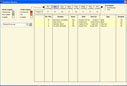 |
Fig 3. Vacancy for 8 days and all groomers |
 1. From the 'Grooming Reservations' screen click on 'Vacancy.' The 'Grooming Vacancy' screen will appear as shown in Fig. 3. The vacancy shows currently booked reservations by day or week, for one specific groomer or all available groomers. 1. From the 'Grooming Reservations' screen click on 'Vacancy.' The 'Grooming Vacancy' screen will appear as shown in Fig. 3. The vacancy shows currently booked reservations by day or week, for one specific groomer or all available groomers.
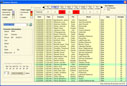 |
Fig 4. Vacancy screen for single groomer |
 2. Clicking on a specific day of the week will list details for grooms scheduled for that day. Listed details include date, time, client's name, pet's name, breed, type of groom (bath, hair cut, hair cut bad shape, etc), and duration. 2. Clicking on a specific day of the week will list details for grooms scheduled for that day. Listed details include date, time, client's name, pet's name, breed, type of groom (bath, hair cut, hair cut bad shape, etc), and duration.
The 'Grooming Vacancy' has various nice features that will simplify your scheduling process:
 In a single screen visualize 8 days for all available groomers. A summary of the number of pets or hours in each day will be displayed. In a single screen visualize 8 days for all available groomers. A summary of the number of pets or hours in each day will be displayed.
 When looking at one particular groomer's vacancy, the availability for that groomer and their contact information will display. Each day will be highlighted as full, over booked, available, and not available depending on the limit and availability defined for that groomer. When looking at one particular groomer's vacancy, the availability for that groomer and their contact information will display. Each day will be highlighted as full, over booked, available, and not available depending on the limit and availability defined for that groomer.
 Busy businesses can take advantage of the find 'X Next Available' dates to have the system check for the future availability of the desired groomer. Busy businesses can take advantage of the find 'X Next Available' dates to have the system check for the future availability of the desired groomer.
Other Sample Tasks
The K9 Koordinator was designed for people that will necessarily know a lot about computers. To glance at our easy-to-use interface see the next three examples of common tasks in the K9 Koordinator Groomer:
1. How to search for a client?
2. How to book a grooming reservation?
3. How to determine availability?
Also, check out a brief list of general capabilities of the system.
|